TA, Christine and I think we’ve got the foundation of the site as done as we three can make it. You all ready to come on board and help up with last minute stuff?
PM me here, please (go up to the WP bar, and hover over where it says “Howdy <your name>”, go to messages – Compose, and my address is: @threecatsdesign_8y1lbt. Let me know if you’re happy for me to add you with the address I used here, or if you’d prefer to use a @secretreadingroom.com email I can setup for you. It will forward to your ‘real’ email address and offers a layer of privacy. CAVEAT: if you use this address, you won’t be able to connect the secretreadingroom to your wordpress.com gravatar, though you’ll be able to manually upload it to the new site to use.
We hope you’ll join us on the ‘official’ site soon!
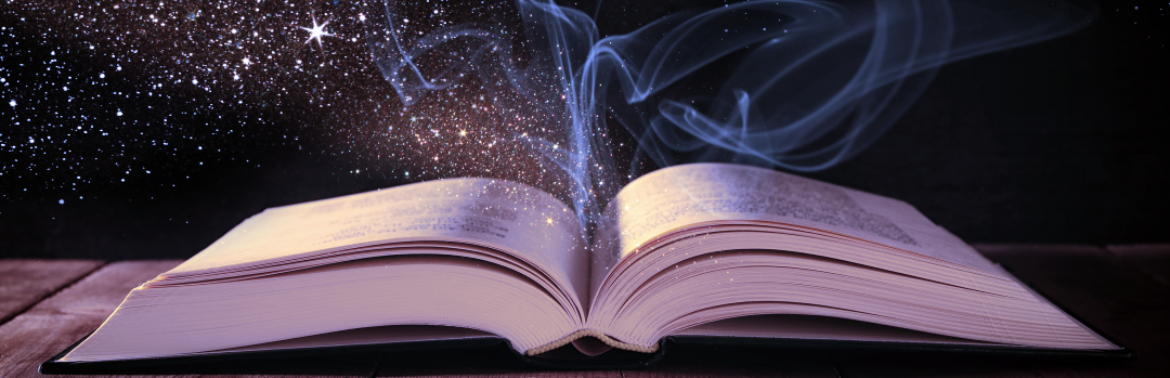










You must be logged in to post a comment.