
Murder by Death
2021-10-05
Ok, I’ve got Buddy Press installed and here are my thoughts as I flip through the settings (which are both directly off the plug-in itself, and sprinkled throughout the other Admin menu settings).
Plug-in settings and Admin Settings: This has 4 3 tabs (the last one is just a credit page).
Components: the only two I didn’t turn on are Friend Connections, because we’re a small group anyway (though if everyone would want it?) and Site Tracking, which will “Record activity for new posts and comments from your site” – I left it off because it says “tracking”, though it might be something else entirely.
Options: There are heaps of settings here, all of which I turned on except for “Allow registered members to invite new members to join this network.” I left this off because it was mentioned earlier that we’d want invites to be at the consensus of the group.
Pages: This tab allows us to associate pages to 3 categories: 1. Members (might be our “about me” problem solved?); 2. Activity Streams, and 3. User Groups.
Users Menu: It adds several additional tools to this menu, but all save the last one are concerned with User Registration, which we have turned off for the site because – private. The last setting though is Site Notices, which are notices shown at front end of your site to all logged-in users. That could be really handy.
It also adds a new tab to Users Profile called Extended Profile. This is very simple at the moment (just name and avatar), because we need to add custom fields for it under the Profile Fields sub menu. This might give us an About Us option that we’ve been discussing.
Groups Menu (in Admin): Allows us to create groups: Public, Private, Hidden. If nothing else, this might make planning for future games easier, as we can create private groups for discussion. There’s also a “Group Type” screen where it looks like we can create new group types (beyond hidden, public, private?). Not sure what that’s about.
Emails Menu (in Admin): This looks to be a list of templates you can use to send various emails, or that are used as notifications for users if they choose to received them.
I think that’s it – at least that I’ve been able to find. I noticed that there’s a new notification thing on my Admin tool bar, which I’m hoping will work.
How to see the Admin Toolbar: Under User profile, look for the checkbox that says “Show Toolbar when viewing this site” and check it. Save settings.
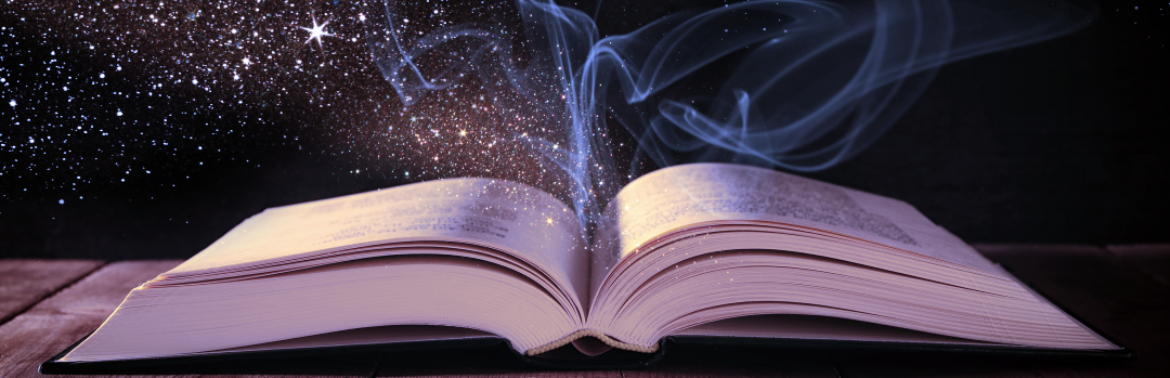
The UI is a little clunky – there’s a different theme just for the Buddy Press stuff that might look better, might not, but it’s useable.
Wow, that’s a lot to look into! I’m on my way to bed right now; will have a browse tomorrow.
Could “group type” turn out to be essentially the same thing as “categories” for posts and “project type” for projects (i.e., a way to organize groups — and perhaps the associated feed — topically)?
I have no idea – but I’m going to try to find some documentation for this plug in and see if I can figure out some of the details.
I’m not sure I get the Buddy Press “pages” setting. It just seems to direct us to a Buddy Press-generated page displaying (depending on what has been selected) recently active members, a list of existing groups, etc.?
Exactly – there has to be a way to access those feeds somehow, but I couldn’t see where.
“Extended Profile” looks really useful — at least if it displays the profile somewhere other than in the footer of every post, and if it’s not just an extension of the Gravatar profile setting.
(Sorry for the piecemeal comments; I’m just jotting down what occurs to me as I’m looking at individual features.)
ETA: Yes — Buddy Press creates a profile page of its own. I think we’ll have to test the “Primary Navigation” widget to see if this includes a feature taking users automatically to people’s profile pages generated via “extended profile”. Otherwise, it’s still kind of “involved” to access.
Yeah, I wondered about that – I had to configure a page for the extended profile, but then I couldn’t find it anywhere. The Buddy Navigation might be the only easy way to access it. (btw: I added the About Me field so I could test it out a bit myself.)
OK — the “extended profile” page (its “view”, not its drafting / editing version) is the profile being accessed via the link in the menu that unfolds if you hover over your mini-profile image in the right upper corner.
Now, how is that different from whatever we generate via “Users > Profile Fields,” and what exactly does “Users > Member Types” do for us (other than to generate a listing of who’s a regular member and who’s admin)?