
V0.2: MOST OF THE CONTENT IS IN PLACE NOW
Changes:
Added a question: How do I edit a block
Added Slash Command for adding blocks
Added details of the Block editor
Added sections on the key blocks: Image, Header, Quote, Audio
Corrected typos and shortened headingings and text
STILL TO DO
key block sections on the three Layout blocks: Image and Text, Spacer, Seperator
Last three questions (which are very short answers=
Add HTML anchors to the eight questions to take people to the answers
This post is designed to answer eight questions for new users of the WordPress Block Editor:
What are blocks and why should I use them?
What types of blocks are there?
How do I add a block?
How do I move a block ?
How do I edit a block?
Which blocks do I need most?
How do I check what my post looks like?
What do I do to publish a post?
Where do I go if I want to learn more?
Click on any question to go directly to that part of this post.
What are blocks and why should I use them?
The WordPress Block Editor is like a box of Lego, with different designs of bricks that you can use to build a post.
The bricks are blocks. Some blocks offer you an easy way to way of adding and customising particular types of content to your post, such as pre-formatted text, images, and embedded links to audio and video content. Other blocks help you layout your post the way you want it to be.
Your finished post is built out of blocks, assembled in the shape you want them to be, without you having to use any shortcodes, custom HTML or code.

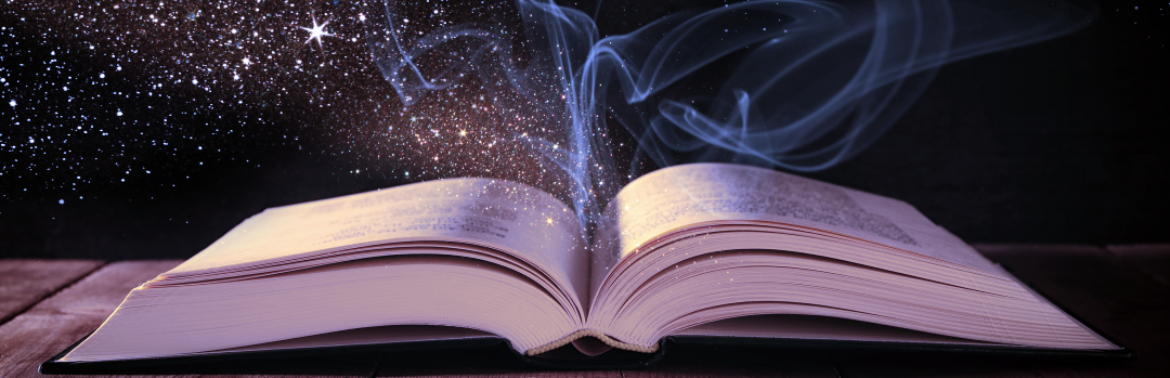
















You must be logged in to post a comment.